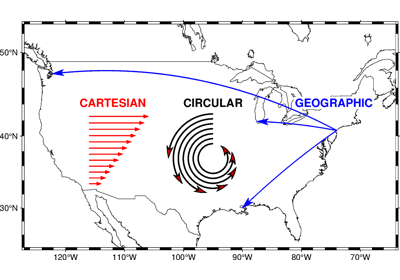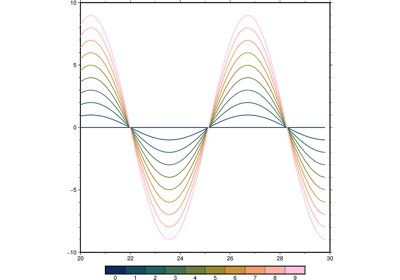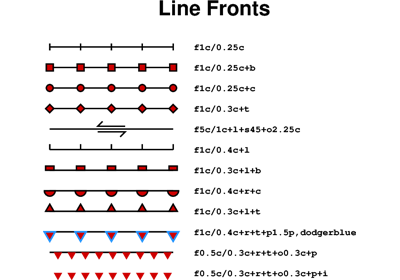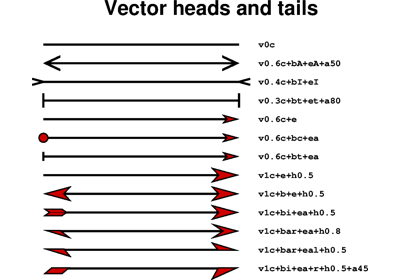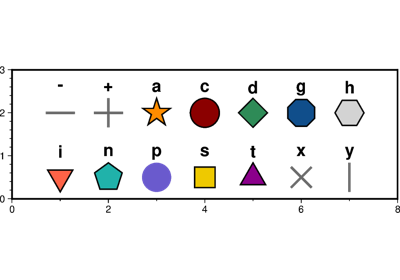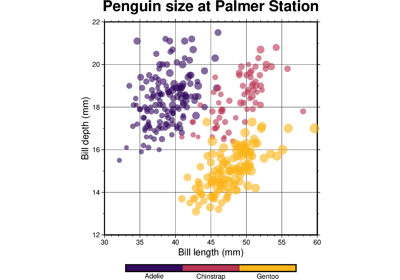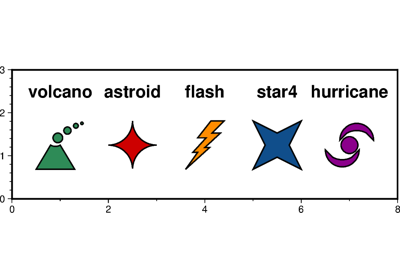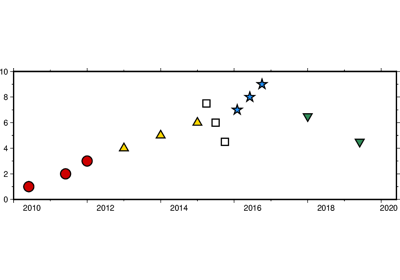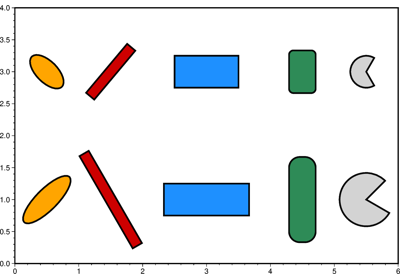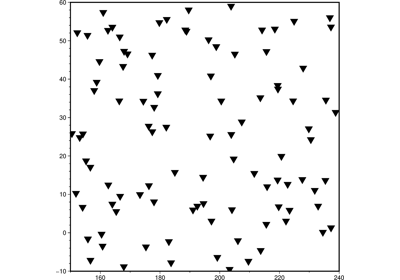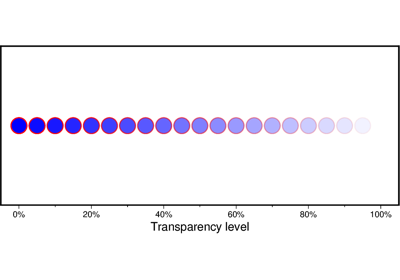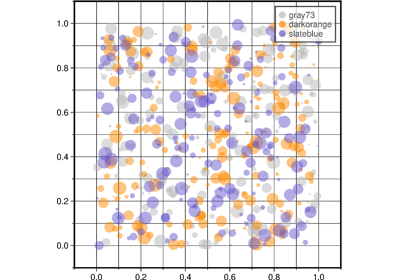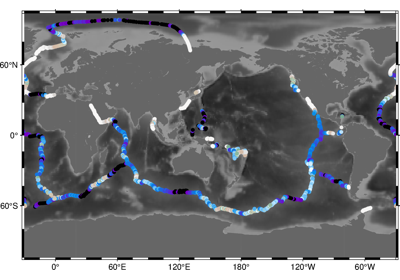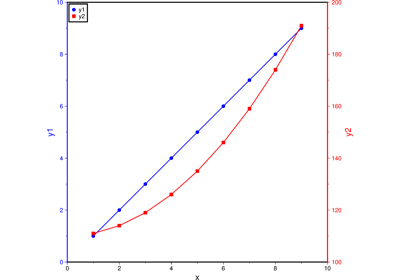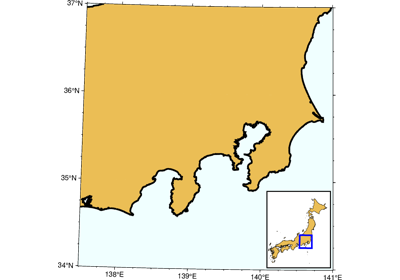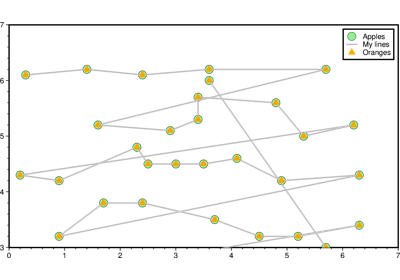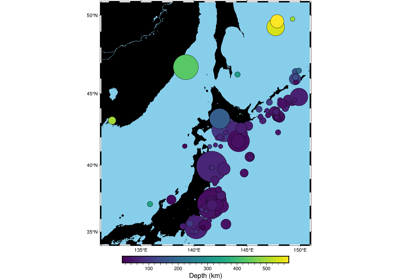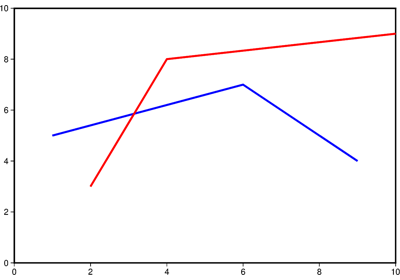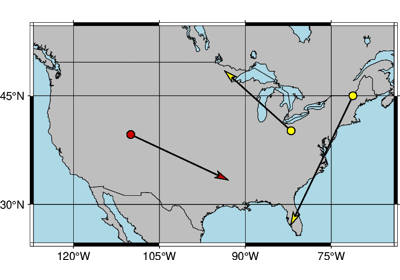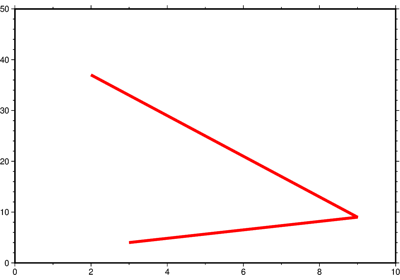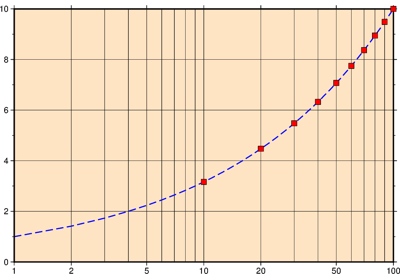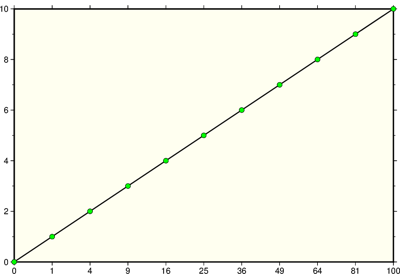pygmt.Figure.plot¶
- Figure.plot(x=None, y=None, data=None, size=None, direction=None, *, straight_line=None, frame=None, cmap=None, offset=None, error_bar=None, connection=None, color=None, intensity=None, projection=None, close=None, no_clip=None, region=None, style=None, timestamp=None, verbose=None, pen=None, xshift=None, yshift=None, zvalue=None, aspatial=None, incols=None, label=None, panel=None, coltypes=None, perspective=None, transparency=None, **kwargs)¶
Plot lines, polygons, and symbols in 2-D.
Takes a matrix, (x,y) pairs, or a file name as input and plots lines, polygons, or symbols at those locations on a map.
Must provide either
dataorx/y.If providing data through
x/y,colorcan be a 1d array that will be mapped to a colormap.If a symbol is selected and no symbol size given, then plot will interpret the third column of the input data as symbol size. Symbols whose size is <= 0 are skipped. If no symbols are specified then the symbol code (see
stylebelow) must be present as last column in the input. Ifstyleis not used, a line connecting the data points will be drawn instead. To explicitly close polygons, useclose. Select a fill withcolor. Ifcoloris set,penwill control whether the polygon outline is drawn or not. If a symbol is selected,colorandpendetermines the fill and outline/no outline, respectively.Full parameter list at https://docs.generic-mapping-tools.org/latest/plot.html
Aliases:
A = straight_line
B = frame
C = cmap
D = offset
E = error_bar
F = connection
G = color
I = intensity
J = projection
L = close
N = no_clip
R = region
S = style
U = timestamp
V = verbose
W = pen
X = xshift
Y = yshift
Z = zvalue
a = aspatial
c = panel
f = coltypes
i = incols
l = label
p = perspective
t = transparency
- Parameters
x/y (float or 1d arrays) – The x and y coordinates, or arrays of x and y coordinates of the data points
data (str or numpy.ndarray or pandas.DataFrame or xarray.Dataset or geopandas.GeoDataFrame) – Pass in either a file name to an ASCII data table, a 2D
numpy.ndarray, apandas.DataFrame, anxarray.Datasetmade up of 1Dxarray.DataArraydata variables, or ageopandas.GeoDataFramecontaining the tabular data. Use parameterincolsto choose which columns are x, y, color, and size, respectively.size (1d array) – The size of the data points in units specified using
style. Only valid if usingx/y.direction (list of two 1d arrays) – If plotting vectors (using
style='V'orstyle='v'), then should be a list of two 1d arrays with the vector directions. These can be angle and length, azimuth and length, or x and y components, depending on the style options chosen.projection (str) – Required if this is the first plot command. projcode[projparams/]width. Select map projection.
region (str or list) – Required if this is the first plot command. xmin/xmax/ymin/ymax[+r][+uunit]. Specify the region of interest.
straight_line (bool or str) – [m|p|x|y]. By default, geographic line segments are drawn as great circle arcs. To draw them as straight lines, use
straight_line. Alternatively, add m to draw the line by first following a meridian, then a parallel. Or append p to start following a parallel, then a meridian. (This can be practical to draw a line along parallels, for example). For Cartesian data, points are simply connected, unless you append x or y to draw stair-case curves that whose first move is along x or y, respectively.frame (bool or str or list) – Set map boundary frame and axes attributes.
cmap (str) – File name of a CPT file or a series of comma-separated colors (e.g., color1,color2,color3) to build a linear continuous CPT from those colors automatically.
offset (str) – dx/dy. Offset the plot symbol or line locations by the given amounts dx/dy [Default is no offset]. If dy is not given it is set equal to dx.
error_bar (bool or str) – [+b|d|D][+xl|r|x0][+yl|r|y0][+ppen]. Draw symmetrical error bars. Full documentation is at https://docs.generic-mapping-tools.org/latest/plot.html#e.
connection (str) –
[c|n|r][a|f|s|r|refpoint]. Alter the way points are connected (by specifying a scheme) and data are grouped (by specifying a method). Append one of three line connection schemes:
c : Draw continuous line segments for each group [Default].
r : Draw line segments from a reference point reset for each group.
n : Draw networks of line segments between all points in each group.
Optionally, append the one of four segmentation methods to define the group:
a : Ignore all segment headers, i.e., let all points belong to a single group, and set group reference point to the very first point of the first file.
f : Consider all data in each file to be a single separate group and reset the group reference point to the first point of each group.
s : Segment headers are honored so each segment is a group; the group reference point is reset to the first point of each incoming segment [Default].
r : Same as s, but the group reference point is reset after each record to the previous point (this method is only available with the
connection='r'scheme).
Instead of the codes a|f|s|r you may append the coordinates of a refpoint which will serve as a fixed external reference point for all groups.
color (str or 1d array) – Select color or pattern for filling of symbols or polygons. Default is no fill. color can be a 1d array, but it is only valid if using
x/yandcmap=Trueis also required.intensity (float or bool or 1d array) – Provide an intensity value (nominally in the -1 to +1 range) to modulate the fill color by simulating illumination. If using
intensity=True, we will instead read intensity from the first data column after the symbol parameters (if given). intensity can also be a 1d array to set varying intensity for symbols, but it is only valid forx/ypairs.close (str) – [+b|d|D][+xl|r|x0][+yl|r|y0][+ppen]. Force closed polygons. Full documentation is at https://docs.generic-mapping-tools.org/latest/plot.html#l.
no_clip (bool or str) – [c|r]. Do NOT clip symbols that fall outside map border [Default plots points whose coordinates are strictly inside the map border only]. The parameter does not apply to lines and polygons which are always clipped to the map region. For periodic (360-longitude) maps we must plot all symbols twice in case they are clipped by the repeating boundary.
no_clip=Truewill turn off clipping and not plot repeating symbols. Useno_clip="r"to turn off clipping but retain the plotting of such repeating symbols, or useno_clip="c"to retain clipping but turn off plotting of repeating symbols.style (str) – Plot symbols (including vectors, pie slices, fronts, decorated or quoted lines).
pen (str) – Set pen attributes for lines or the outline of symbols.
Select verbosity level [Default is w], which modulates the messages written to stderr. Choose among 7 levels of verbosity:
q - Quiet, not even fatal error messages are produced
e - Error messages only
w - Warnings [Default]
t - Timings (report runtimes for time-intensive algorithms);
i - Informational messages (same as
verbose=True)c - Compatibility warnings
d - Debugging messages
xshift (str) – [a|c|f|r][xshift]. Shift plot origin in x-direction.
yshift (str) – [a|c|f|r][yshift]. Shift plot origin in y-direction. Full documentation is at https://docs.generic-mapping-tools.org/latest/gmt.html#xy-full.
zvalue (str) – value|file. Instead of specifying a symbol or polygon fill and outline color via
colorandpen, give both a value viazvalueand a color lookup table viacmap. Alternatively, give the name of a file with one z-value (read from the last column) for each polygon in the input data. To apply it to the fill color, usecolor='+z'. To apply it to the pen color, append +z topen.aspatial (bool or str) – [col=]name[,…]. Control how aspatial data are handled during input and output. Full documentation is at https://docs.generic-mapping-tools.org/latest/gmt.html#aspatial-full.
panel (bool or int or list) – [row,col|index]. Selects a specific subplot panel. Only allowed when in subplot mode. Use
panel=Trueto advance to the next panel in the selected order. Instead of row,col you may also give a scalar value index which depends on the order you set viaautolabelwhen the subplot was defined. Note: row, col, and index all start at 0.coltypes (str) – [i|o]colinfo. Specify data types of input and/or output columns (time or geographical data). Full documentation is at https://docs.generic-mapping-tools.org/latest/gmt.html#f-full.
incols (str or 1d array) –
Specify data columns for primary input in arbitrary order. Columns can be repeated and columns not listed will be skipped [Default reads all columns in order, starting with the first (i.e., column 0)].
For 1d array: specify individual columns in input order (e.g.,
incols=[1,0]for the 2nd column followed by the 1st column).For
str: specify individual columns or column ranges in the format start[:inc]:stop, where inc defaults to 1 if not specified, with columns and/or column ranges separated by commas (e.g.,incols='0:2,4+l'to input the first three columns followed by the log-transformed 5th column). To read from a given column until the end of the record, leave off stop when specifying the column range. To read trailing text, add the column t. Append the word number to t to ingest only a single word from the trailing text. Instead of specifying columns, useincols='n'to simply read numerical input and skip trailing text. Optionally, append one of the following modifiers to any column or column range to transform the input columns:+l to take the log10 of the input values.
+d to divide the input values by the factor divisor [default is 1].
+s to multiple the input values by the factor scale [default is 1].
+o to add the given offset to the input values [default is 0].
label (str) – Add a legend entry for the symbol or line being plotted. Full documentation is at https://docs.generic-mapping-tools.org/latest/gmt.html#l-full.
perspective (list or str) – [x|y|z]azim[/elev[/zlevel]][+wlon0/lat0[/z0]][+vx0/y0]. Select perspective view and set the azimuth and elevation angle of the viewpoint. Default is [180, 90]. Full documentation is at https://docs.generic-mapping-tools.org/latest/gmt.html#perspective-full.
transparency (int or float) – Set transparency level, in [0-100] percent range. Default is 0, i.e., opaque. Only visible when PDF or raster format output is selected. Only the PNG format selection adds a transparency layer in the image (for further processing). transparency can also be a 1d array to set varying transparency for symbols, but this option is only valid if using x/y.